No need to go through all your orders just filter them! 🙌🏼
1.Step - Press to access to your orders.
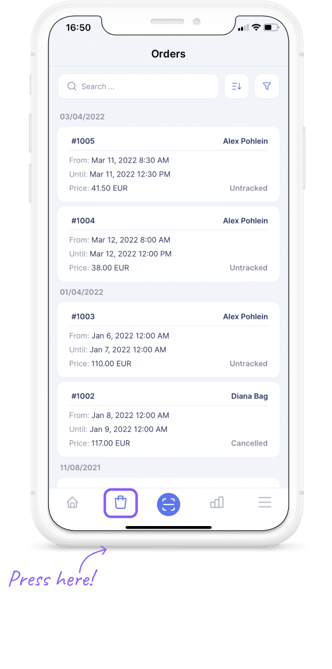
2.Step - Press to use filters.
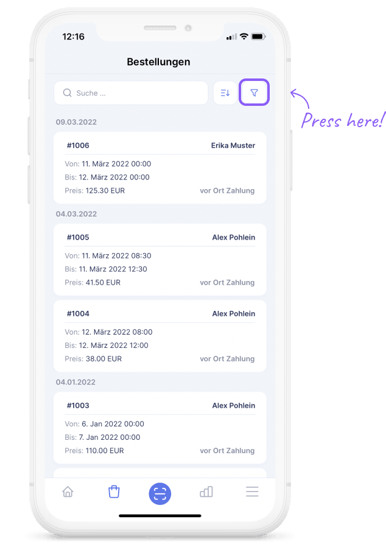
3.Step - Choose the filter you want and press ‘Apply’.
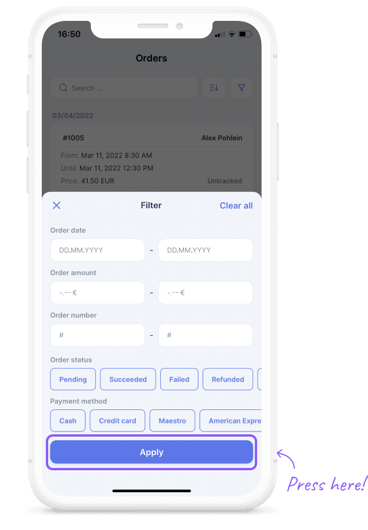
Filters are easy to avoid complications let’s go over them together:
⏰ Order date: Tap on it to select the time period of your orders (the start date and the end date).
💵 Order amount: You can limit your orders within a specific amount of money (lowest amount and the highest amount
💯 Order number: You can filter your order by number of the order
📃 Order status: there is different status:
- Pending: Means the order is in waiting status which reason can be that the money transaction in the way 💤
- Succeeded: Order is successfully done ✅
- Failed: The order process has failed (for example due to failed payment)🙈
- Refunded: The order was refunded to the customer⚡️
- Untracked: The order is paid in cash💰
- Marked as Paid: The order is successfully paid👌🏼
💶 💳 Payment method: You can also filter your order by the paying method
- Cash
- Credit Card
- Maestro
- Amex
- iDeal
- PayPal
Voilá your filter is set! 🔥
FAQs
-
Can I select two filters at the same time?
Of course you can! With ticketbro we make your life easier! You can select as many filters as you wish.
-
What happens if there is ‘NO MATCHES’.
Pretty simple! Just unselect some filters to generalize your search a little bit.
-
How do I know if the filters are activated/deactivated.
In case the filters are activated the upper filter icon will show a point
Is there something still missing?
Don't worry, just write us a comment or an email to lou@ticketbro.io and we will add the desired instructions as soon as possible. ✌️
